- To Change your FTP Access Login details.
- Click on Websites & Domains -> find the domain -> FTP Access.
- Type your new username and password.
- At last click OK.
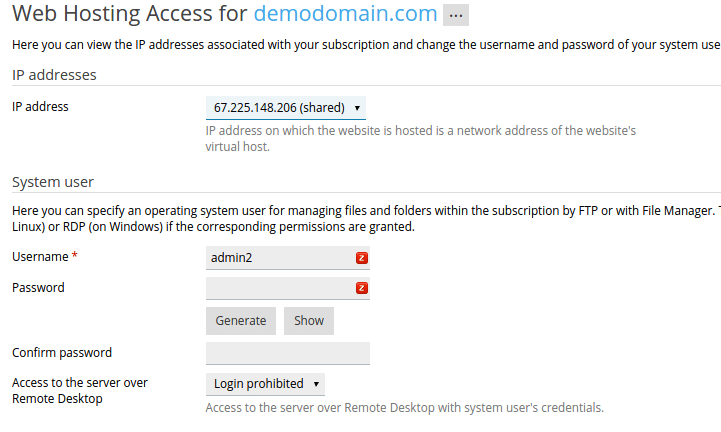
You can access your FTP account using any FTP client Software like Filezilla
To add an additional FTP account in Plesk panel:
- Click on Websites & Domains and select the FTP Access option.
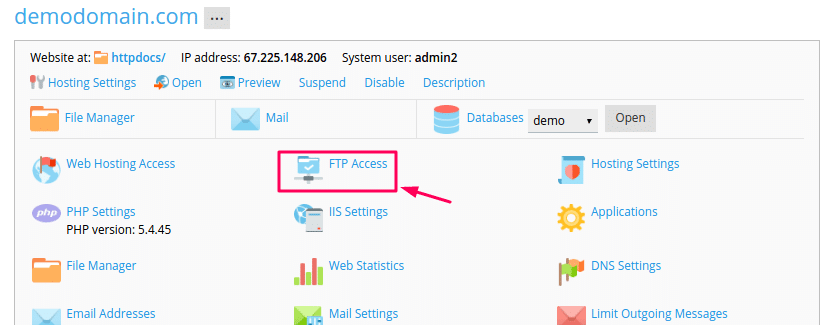
- Click on Add FTP Account.
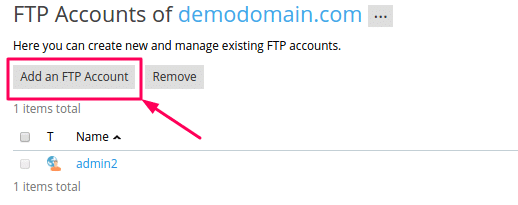
Specify the following:
-FTP account name. Type your FTP username.
-Home directory. Select the directory that you want to grant the permissions to your new FTP account.
-FTP password. Type your FTP Account password.
-Hard disk quota. To set the hard disk quota for your FTP Account.
-Read permission. Allow viewing only permissions. Users can not upload or delete the contents in that specified folder.
Write permission. Allow to create, view, rename and delete directories only permissions.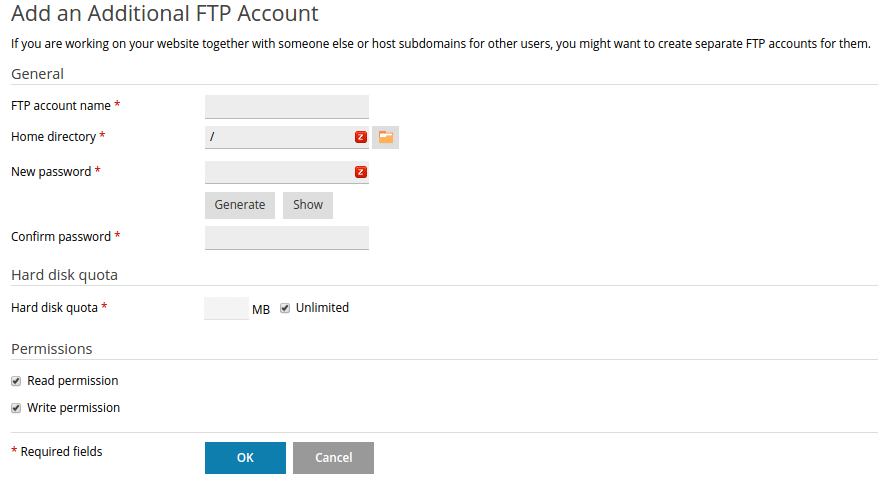
- At last click OK.
You can access your FTP account using any FTP client Software like FILEZILLA.